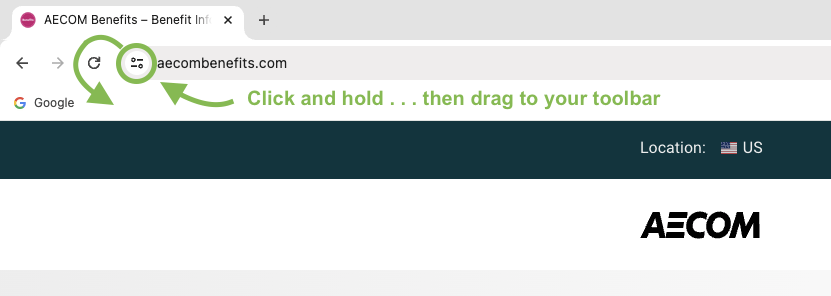Create a shortcut to AECOMbenefits.com — your first stop for ALL things benefits — so you can quickly and easily find your benefits information, resources and apps. No login is required!
Select your device:
Create a shortcut on your Android device:
- Launch Chrome for Android.
- Open AECOMbenefits.com.
- Tap the menu button (the three vertical dots)
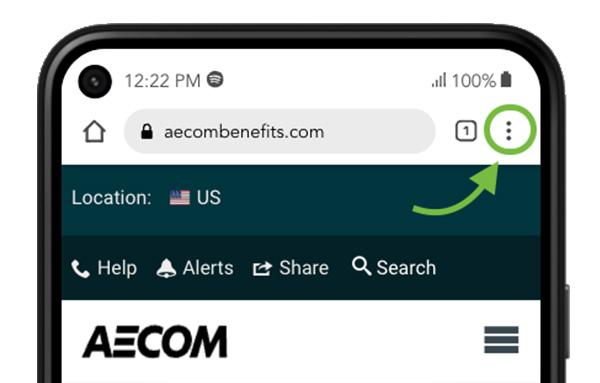
- Tap Add to home screen.
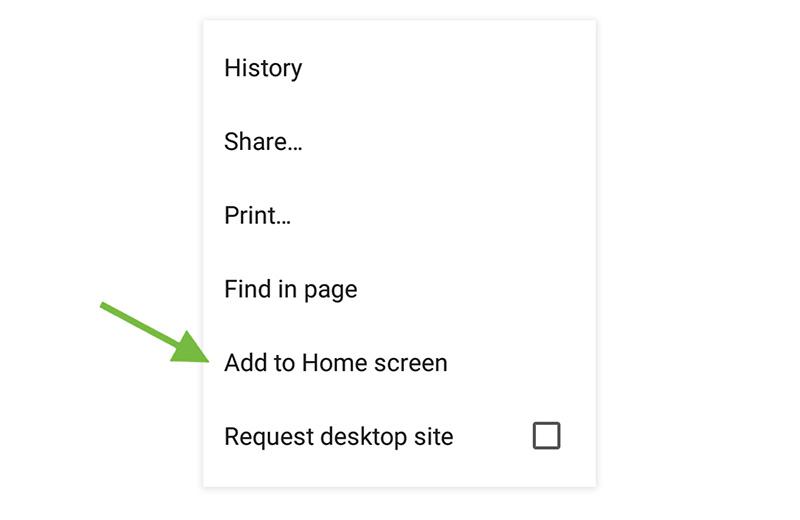
- Enter a name for the shortcut and then Chrome will add it to your home screen.
- The icon will appear on your home screen like any other app shortcut or widget, so you can drag it around and put it wherever you like.
Create a shortcut on your iPhone or iPad:
- Launch Safari.
- Open AECOMbenefits.com.
- Tap the share button on the browser’s toolbar (the rectangle with an arrow pointing upward). It’s on the bar at the bottom of the screen on an iPhone and it’s on the bar at the top of the screen on an iPad.
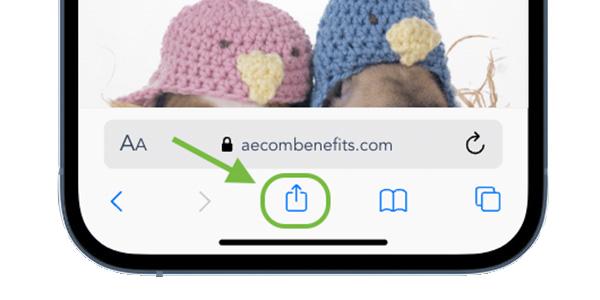
- Tap Add to home screen.
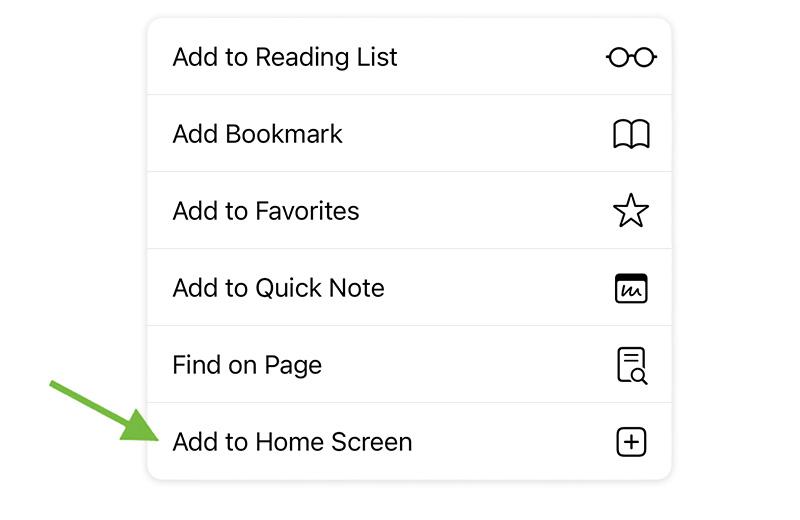
- You’ll be prompted to name the shortcut before tapping the Add button.
- The shortcut can be dragged around and placed anywhere, including in app folders — just like a normal app icon.
Create a shortcut on your computer:
- Launch your browser.
- Open AECOMbenefits.com.
- Locate the icon in your browser’s address bar. Depending on your browser, it may appear as a lock symbol or as two dots with horizontal lines.
- Click and drag the icon to your toolbar.